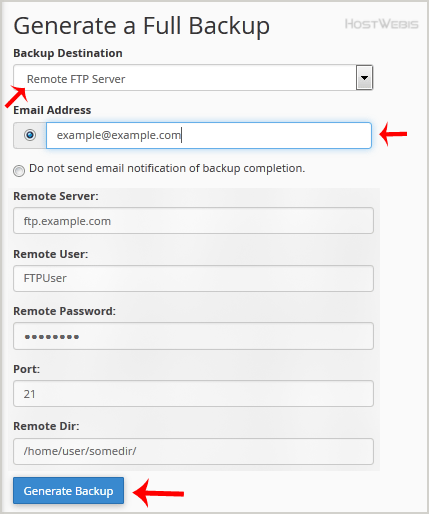1. Log into your HostWebis cPanel account.
2. In the Files section, click on the Backup Icon.
![]()
3. Under Full Backup, Click on the Download a Full Website Backup button to save a copy of your website and files to your computer.
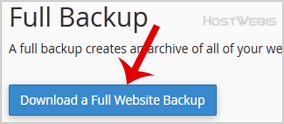
4. From the Dropdown menu, Select the Backup destination to the Remote FTP Server. In the Email field, Enter your email address.
Remote Server: FTP IP address or FTP domain name like ftp.domain.com
Remote User: Your FTP Username (usually the username of your hosting account
Remote Password: Your FTP Password
Port: 21 or other FTP Port (usually the port would be 22 on most servers)
Remote Dir: Remote Directory like /home/username/backupfolder/ or simply use /home if you do not know.
5. Once you fill in the Remote FTP details, click on the Generate Backup button.